Automations: 01 Preventing Double Room Booking flow.
Step-by-Step Configuration
1. Select Object & Trigger
- Object: RoomTrigger the Flow When: A record is created or updated
- Set Entry Conditions: (optional but recommended for performance)
- Example: Only trigger if Status = Booked or Occupied
- When to Run the Flow for Updated Records:
- Only when a record is updated to meet the condition requirements
- Optimize the Flow For:
- Fast Field Updates (Not suitable since we need custom logic)
- Actions and Related Records (Required for custom error handling)
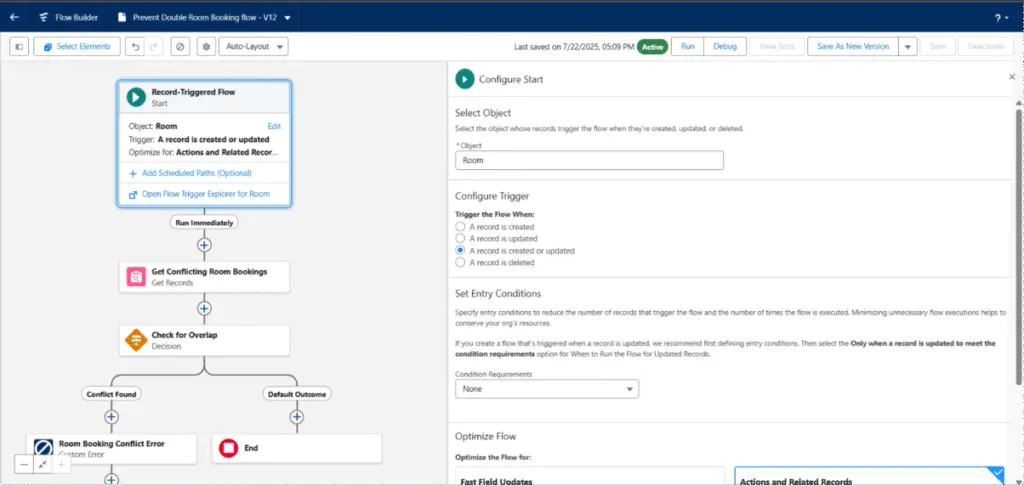
2. Get Conflicting Room Bookings
- Element Type: Get Records
- Label: Get Conflicting Room Bookings
- Object: Room
Filter Conditions (AND):
- Status = Occupied
- Start Date <= {!$Record.End_Date__c}
- End Date >= {!$Record.Start_Date__c}
- Record ID != {!$Record.Id} (to exclude the current record on update)
- Room Number = {!$Record.Room_Number__c}
Store Records:
- Only the first record
- Automatically store all fields
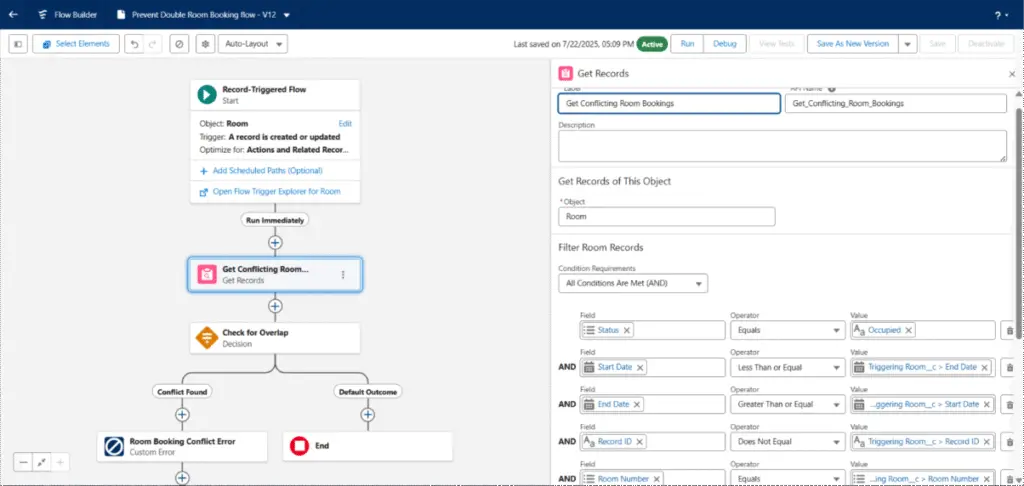
3. Decision – Check for Overlap
- Label: Check for Overlap
- API Name: Check_for_Overlap
Outcome 1 – Conflict Found
- Condition:
- Room from Get Conflicting Room Bookings Is Null = False
(i.e., a conflict exists)
- Outcome Behavior:
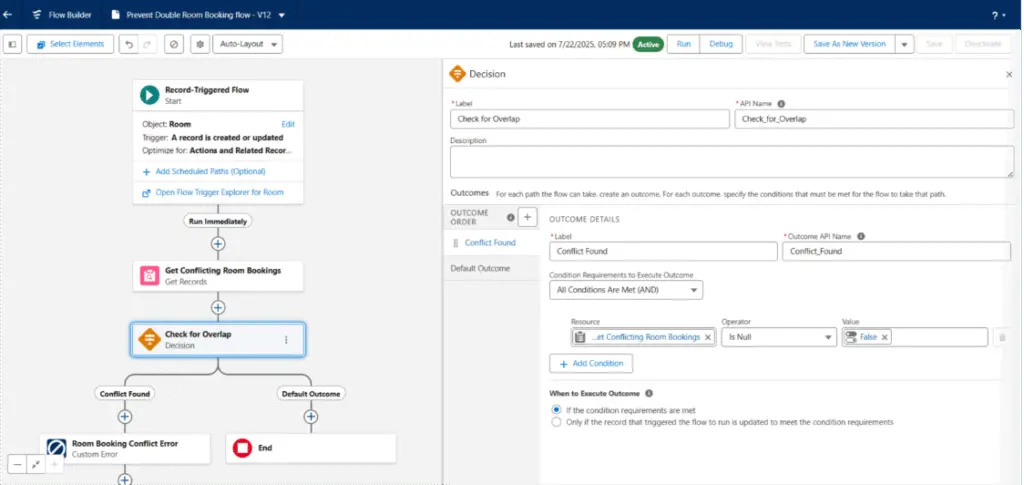
Execute If the condition requirements are met
4. Custom Error – Room Booking Conflict Error
- Label: Room Booking Conflict Error
- Field to Show Inline Error: Room Number
- Error Message:
“This room is already occupied during the selected date range. Please select a different room or adjust the dates.”
- Where to Show Error:
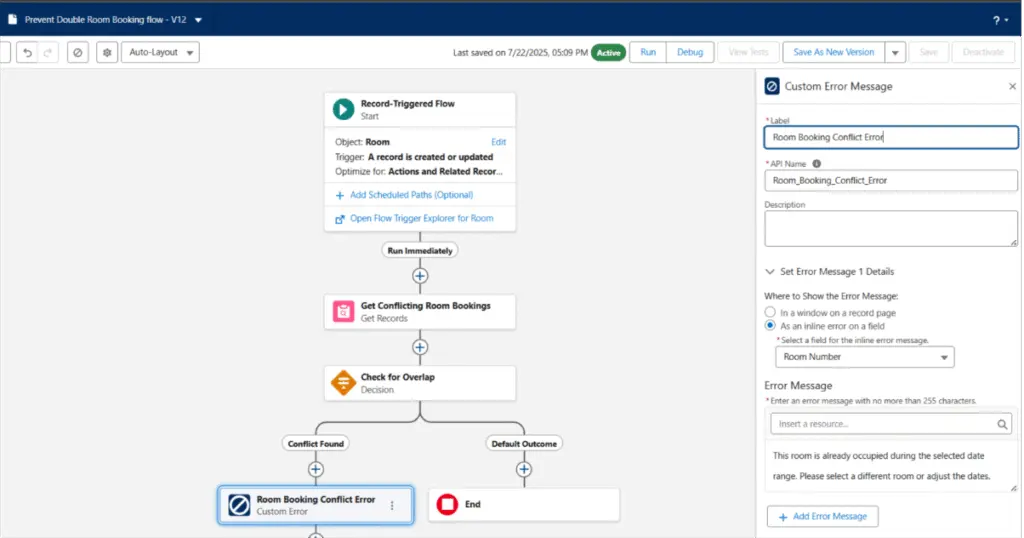
As an inline error on a field
Result
If a conflicting room booking is found:
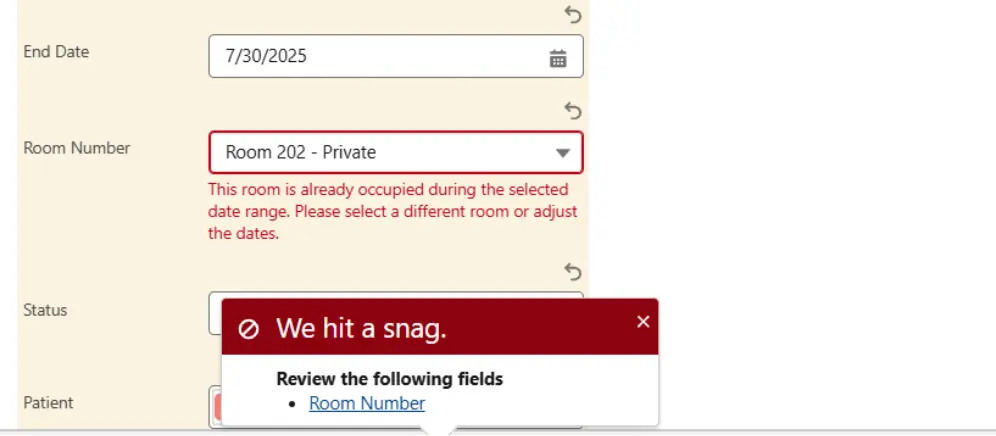
flow throws an inline error preventing the record from being saved.




