Navs
Bootstrap’s Nav component is a powerful and versatile navigation interface tool. It’s used to create various types of navigation structures, such as tabs, pills, and responsive navigation bars. The Nav component simplifies the process of creating navigation menus, ensuring they are both functional and responsive. It can be tailored to fit a wide range of layouts and styles, from basic horizontal menus to complex tabbed interfaces with dynamic content.
Table Listing All Classes for Bootstrap Nav
| Class Name | Discription |
|---|---|
| .nav | The base class for all navigation components. |
| .nav-item | Used on individual navigation items within a .nav container. |
| .nav-link | Applied to links within .nav-item to provide proper padding and styling. |
| .nav-tabs | Gives the nav a tabbed interface appearance. |
| .nav-pills | Styles the navigation items as pills. |
| .flex-column | Used with .nav for vertical navigation. |
| .nav-fill | Makes each nav item of equal width in its container. |
| .nav-justified | Justifies nav items for full width of their parent, with each nav item’s width equal to the others. |
| .dropdown-menu | Used in conjunction with .nav-item and .nav-link to create dropdowns within navigation. |
| .nav-tabs .nav-item.show .nav-link, .nav-tabs .nav-link.active | Targets active or visible navigation links in a tabbed interface. |
| .tab-content | Pairs with .nav-tabs to create tabbable panes of local content. |
| .table-pane | Individual content panes that pair with each tab. |
Basic Horizontal Menu :
1. To create a simple horizontal navigation menu in Bootstrap:
2. Use a <ul> element and add the class.nav to it.
3. Inside this <ul>, create <li> elements with the class .nav-item.
4. Inside each <li>, place an <a> tag with the class .nav-link. This is your clickable link.
5. To make a link disabled, add the .disabled class to the <a> tag.
Example:
<!DOCTYPE html>
<html lang=”en”>
<head>
<meta charset=”UTF-8″>
<title>Bootstrap Horizontal Nav</title>
<!– Bootstrap CSS CDN –>
<link href=”https://cdn.jsdelivr.net/npm/bootstrap@5.3.3/dist/css/bootstrap.min.css” rel=”stylesheet”>
</head>
<body class=”p-4″>
<h3>Horizontal Navigation Menu</h3>
<ul class=”nav”>
<li class=”nav-item”>
<a class=”nav-link” href=”#”>Link 1</a>
</li>
<li class=”nav-item”>
<a class=”nav-link” href=”#”>Link 2</a>
</li>
<li class=”nav-item”>
<a class=”nav-link disabled” href=”#” tabindex=”-1″ aria-disabled=”true”>Disabled Link</a>
</li>
</ul>
</body>
</html>
Output:
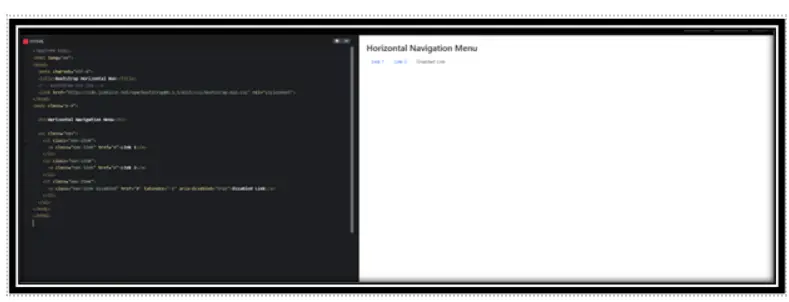
Explanation :
| Line | Explanation |
|---|---|
|
|
Starts a horizontal nav menu. |
| .nav-item | Marks each list item as a nav item. |
| .nav-link | Styles the tags to look like Bootstrap nav links. |
| .disabled | Makes the link look inactive and non-clickable. |
| tabindex=”-1″ and aria-disabled=”true” | Improves accessibility by preventing tab focus and announcing it’s disabled to screen readers. |
Vertical Navigation Menus :
1. To create a vertical navigation menu in Bootstrap:
2. Use a <ul> element with both .nav and .flex-column classes to stack the items vertically.
3. Use <li> with .nav-item for each menu item.
4. Use <a> inside <li> with .nav-link class for links.
5. Add .active class to highlight the current or active link.
Example
<!DOCTYPE html>
<html lang=”en”>
<head>
<meta charset=”UTF-8″>
<title>Bootstrap Vertical Nav</title>
<!– Bootstrap CSS CDN –>
<link href=”https://cdn.jsdelivr.net/npm/bootstrap@5.3.3/dist/css/bootstrap.min.css” rel=”stylesheet”>
</head>
<body class=”p-4″>
<h3>Vertical Navigation Menu</h3>
<ul class=”nav flex-column”>
<li class=”nav-item”>
<a class=”nav-link active” href=”#”>Active Link</a>
</li>
<li class=”nav-item”>
<a class=”nav-link” href=”#”>Link</a>
</li>
<li class=”nav-item”>
<a class=”nav-link” href=”#”>Another Link</a>
</li>
</ul>
</body>
</html>
Output:
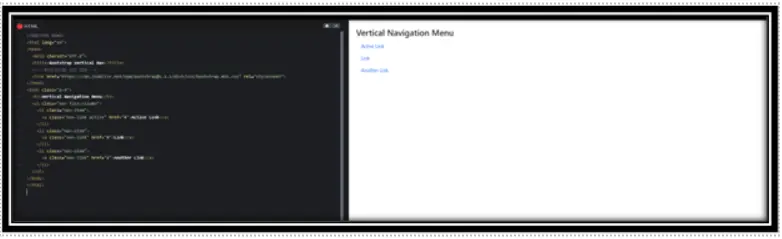
| Line | Explanation |
|---|---|
|
|
Creates a vertical navigation menu using Bootstrap. |
| .flex-column | Stacks the items vertically (column layout). |
| .nav-item | Defines each menu item. |
| .nav-link | Styles each link in the menu. |
| .active | Highlights the currently active menu item. |
Tabbed Navigation Interface :
Implement a navigation interface with tabbed interaction.
– Create a wrapper `<ul>` element with classes `.nav` and `.nav-tabs`.
– Inside this, add `<li>` elements with `.nav-item`. Each item represents a tab.
– Use `<a>` tags with `.nav-link` inside `.nav-item`. Assign each link an `href` attribute that points to the ID of the tab content.
Example:
<!DOCTYPE html>
<html lang=”en”>
<head>
<meta charset=”UTF-8″>
<title>Bootstrap Tabbed Navigation</title>
<!– Bootstrap CSS –>
<link href=”https://cdn.jsdelivr.net/npm/bootstrap@5.3.3/dist/css/bootstrap.min.css” rel=”stylesheet”>
</head>
<body class=”p-4″>
<h3>Tabbed Navigation Example</h3>
<!– Tab Navigation –>
<ul class=”nav nav-tabs” id=”myTab” role=”tablist”>
<li class=”nav-item” role=”presentation”>
<button class=”nav-link active” id=”home-tab” data-bs-toggle=”tab” data-bs-target=”#home”
type=”button” role=”tab” aria-controls=”home” aria-selected=”true”>Home</button>
</li>
<li class=”nav-item” role=”presentation”>
<button class=”nav-link” id=”profile-tab” data-bs-toggle=”tab” data-bs-target=”#profile”
type=”button” role=”tab” aria-controls=”profile” aria-selected=”false”>Profile</button>
</li>
<li class=”nav-item” role=”presentation”>
<button class=”nav-link” id=”contact-tab” data-bs-toggle=”tab” data-bs-target=”#contact”
type=”button” role=”tab” aria-controls=”contact” aria-selected=”false”>Contact</button>
</li>
</ul>
<!– Tab Content –>
<div class=”tab-content p-3 border border-top-0″ id=”myTabContent”>
<div class=”tab-pane fade show active” id=”home” role=”tabpanel” aria-labelledby=”home-tab”>
Home content…
</div>
<div class=”tab-pane fade” id=”profile” role=”tabpanel” aria-labelledby=”profile-tab”>
Profile content…
</div>
<div class=”tab-pane fade” id=”contact” role=”tabpanel” aria-labelledby=”contact-tab”>
Contact content…
</div>
</div>
<!– Bootstrap JS –>
<script src=”https://cdn.jsdelivr.net/npm/bootstrap@5.3.3/dist/js/bootstrap.bundle.min.js”></script>
</body>
</html>
Output:
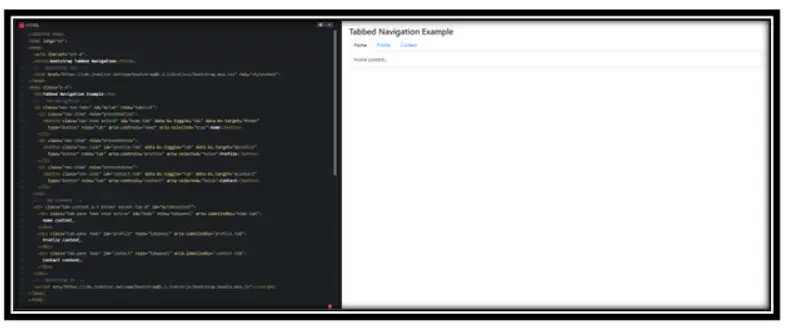
Explanation:
• <ul class=”nav nav-tabs”>
Creates a horizontal tab menu styled as Bootstrap tabs.
• Each <li> and <button class=”nav-link”>
Defines a single tab link that switches content using data-bs-toggle=”tab”.
• <div class=”tab-content”>
Container for all tab contents.
• Each <div class=”tab-pane”>
Contains content for each tab.
The class show active is added to the default visible tab.
• Bootstrap JS (bootstrap.bundle.min.js)
Required for tab switching to work.
Navigation Pills Style : Style the navigation items as pills.
– Similar to the basic navigation menu, start with a `<ul>` element with the `.nav` class.
– Add `.nav-pills` to the `<ul>` to style the navigation items as pills.
– For each navigation item, use a `<li>` with `.nav-item` and include `<a>` with `.nav-link`.
Example:
<!DOCTYPE html>
<html lang=”en”>
<head>
<meta charset=”UTF-8″>
<title>Bootstrap Navigation Pills</title>
<!– Bootstrap CSS –>
<link href=”https://cdn.jsdelivr.net/npm/bootstrap@5.3.3/dist/css/bootstrap.min.css” rel=”stylesheet”>
</head>
<body class=”p-4″>
<h3>Navigation Pills Example</h3>
<ul class=”nav nav-pills”>
<li class=”nav-item”>
<a class=”nav-link active” href=”#”>Active Pill</a>
</li>
<li class=”nav-item”>
<a class=”nav-link” href=”#”>Pill</a>
</li>
<li class=”nav-item”>
<a class=”nav-link disabled” href=”#”>Disabled Pill</a>
</li>
</ul>
</body>
</html>
Output:
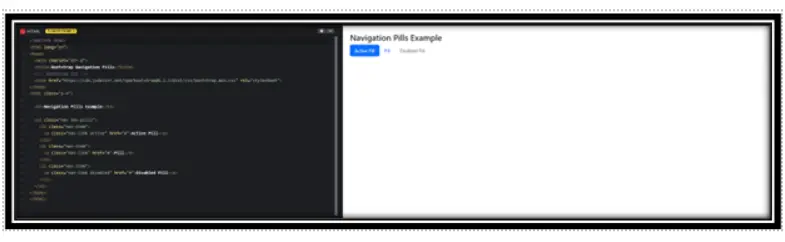
Explanation:
• <ul class=”nav nav-pills”>
Creates a horizontal navigation menu styled as pills.
• Each <li class=”nav-item”>
Represents one item in the navigation.
• Each <a class=”nav-link”>
Defines a clickable link (pill).
• .active makes a pill highlighted/selected.
• .disabled makes a pill non-clickable and greyed out.
Equal-Width Tabs and Pills
Create a navigation bar where tabs or pills are of equal width, occupying the full width of their container:
– Begin with a `<ul>` element, adding `.nav`, `.nav-tabs` or `.nav-pills` depending on whether you want tabs or pills.
– To make each nav item of equal width, add the `.nav-fill` class to the `<ul>`.
– Continue with `<li>` elements having `.nav-item` and `<a>` elements with `.nav-link` for the navigation links.
Example:
<!DOCTYPE html>
<html lang=”en”>
<head>
<meta charset=”UTF-8″>
<title>Bootstrap Nav Pills with nav-fill</title>
<!– Bootstrap CSS CDN –>
<link href=”https://cdn.jsdelivr.net/npm/bootstrap@5.3.3/dist/css/bootstrap.min.css” rel=”stylesheet”>
</head>
<body class=”p-4″>
<h3>Bootstrap Nav Pills (nav-fill)</h3>
<ul class=”nav nav-pills nav-fill”>
<li class=”nav-item”>
<a class=”nav-link active” href=”#”>Active</a>
</li>
<li class=”nav-item”>
<a class=”nav-link” href=”#”>Longer nav link</a>
</li>
<li class=”nav-item”>
<a class=”nav-link” href=”#”>Link</a>
</li>
<li class=”nav-item”>
<a class=”nav-link disabled” href=”#”>Disabled</a>
</li>
</ul>
</body>
</html>
Output:
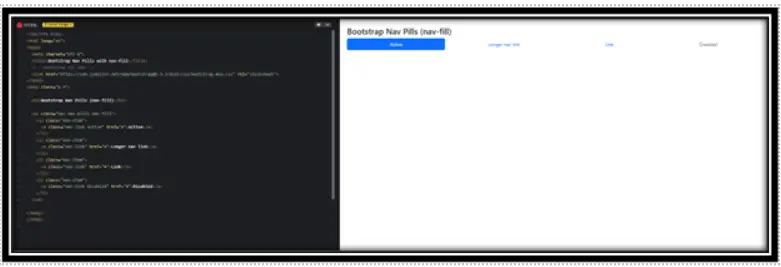
Explanation:
• <ul class=”nav nav-pills nav-fill”> creates a horizontal pill-style navigation menu where all links take equal width.
• Each <li> is a nav item, and inside it, there’s an <a> tag with the nav-link class.
• The first link is marked as “active” (highlighted).
• The last link is marked as “disabled”, meaning it cannot be clicked.
Equal-Width Tabs and Pills
Create a navigation bar where tabs or pills are of equal width, occupying the full width of their container:
– Begin with a `<ul>` element, adding `.nav`, `.nav-tabs` or `.nav-pills` depending on whether you want tabs or pills.
– To make each nav item of equal width, add the `.nav-fill` class to the `<ul>`.
– Continue with `<li>` elements having `.nav-item` and `<a>` elements with `.nav-link` for the navigation links.
Example:
<!DOCTYPE html>
<html lang=”en”>
<head>
<meta charset=”UTF-8″>
<title>Bootstrap Nav Fill Pills</title>
<link href=”https://cdn.jsdelivr.net/npm/bootstrap@5.3.3/dist/css/bootstrap.min.css” rel=”stylesheet”>
</head>
<body>
<ul class=”nav nav-pills nav-fill”>
<li class=”nav-item”>
<a class=”nav-link active” href=”#”>Active</a>
</li>
<li class=”nav-item”>
<a class=”nav-link” href=”#”>Longer nav link</a>
</li>
<li class=”nav-item”>
<a class=”nav-link” href=”#”>Link</a>
</li>
<li class=”nav-item”>
<a class=”nav-link disabled” href=”#”>Disabled</a>
</li>
</ul>
</body>
</html>
Output:
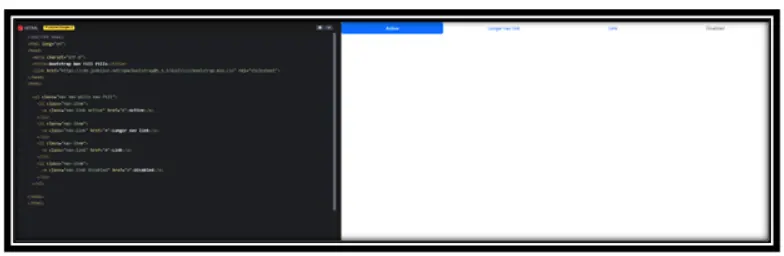
Explanation: :
• This code creates a pill-style navigation bar with Bootstrap.
• nav-pills makes links look like pills (rounded buttons).
• nav-fill forces all nav links to spread out evenly across the row.
• The first link is active (highlighted), the last one is disabled (unclickable).
Pills Navigation with Dropdowns :
Incorporate dropdown menus within pill-styled navigation.
– Construct your navigation as a list with the `.nav` and `.nav-pills` classes.
– For each dropdown, use a `<li>` element with `.nav-item` and `.dropdown`.
– Inside, include a link with `.nav-link` and `.dropdown-toggle`, adding `data-toggle=”dropdown”`.
– Follow this with a `.dropdown-menu` containing your dropdown items as `.dropdown-item`.
Example:
<!DOCTYPE html>
<html lang=”en”>
<head>
<meta charset=”UTF-8″>
<title>Bootstrap Nav Pills Dropdown</title>
<link href=”https://cdn.jsdelivr.net/npm/bootstrap@5.3.3/dist/css/bootstrap.min.css” rel=”stylesheet”>
<script src=”https://cdn.jsdelivr.net/npm/bootstrap@5.3.3/dist/js/bootstrap.bundle.min.js”></script>
</head>
<body>
<ul class=”nav nav-pills”>
<li class=”nav-item dropdown”>
<a class=”nav-link dropdown-toggle” data-bs-toggle=”dropdown” href=”#” role=”button” aria-expanded=”false”>Dropdown</a>
<ul class=”dropdown-menu”>
<li><a class=”dropdown-item” href=”#”>Action</a></li>
<li><a class=”dropdown-item” href=”#”>Another action</a></li>
<li><a class=”dropdown-item” href=”#”>Something else here</a></li>
</ul>
</li>
<!– You can add more nav pills here –>
</ul>
</body>
</html>
Output:
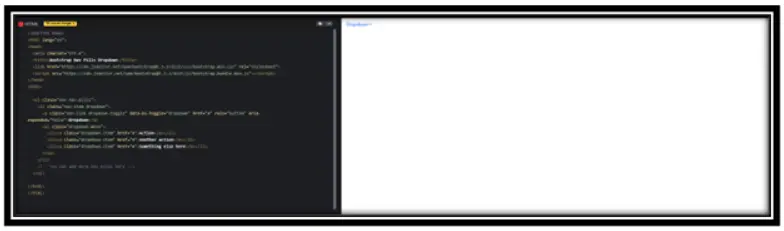
Explanation:
• This code creates a Bootstrap pill-style menu with a dropdown inside it.
• nav nav-pills: applies the pill-style to the navigation.
• dropdown-toggle + dropdown-menu: creates a clickable dropdown.
• Bootstrap 5 uses data-bs-toggle=”dropdown” (not data-toggle as in v4).
Tab Navigation with Dropdowns :
Create tabbed navigation that includes dropdown menus.
– The approach is similar to the pills with dropdowns. Start with a `.nav` and `.nav-tabs` for the tab structure.
– Include a `.dropdown` in your `.nav-item` for the dropdown tab.
– Use `.dropdown-toggle` and `data-toggle=”dropdown”` for the dropdown trigger.
– Provide a `.dropdown-menu` with individual `.dropdown-item` links.
Example:
<!DOCTYPE html>
<html lang=”en”>
<head>
<meta charset=”UTF-8″>
<title>Bootstrap Tabs with Dropdown</title>
<link href=”https://cdn.jsdelivr.net/npm/bootstrap@5.3.3/dist/css/bootstrap.min.css” rel=”stylesheet”>
<script src=”https://cdn.jsdelivr.net/npm/bootstrap@5.3.3/dist/js/bootstrap.bundle.min.js”></script>
</head>
<body>
<ul class=”nav nav-tabs”>
<li class=”nav-item dropdown”>
<a class=”nav-link dropdown-toggle” data-bs-toggle=”dropdown” href=”#” role=”button” aria-expanded=”false”>
Tab Dropdown
</a>
<ul class=”dropdown-menu”>
<li><a class=”dropdown-item” href=”#”>Action</a></li>
<li><a class=”dropdown-item” href=”#”>Another Action</a></li>
<li><a class=”dropdown-item” href=”#”>Something Else</a></li>
</ul>
</li>
<li class=”nav-item”>
<a class=”nav-link” href=”#”>Normal Tab</a>
</li>
</ul>
</body>
</html>
Output:
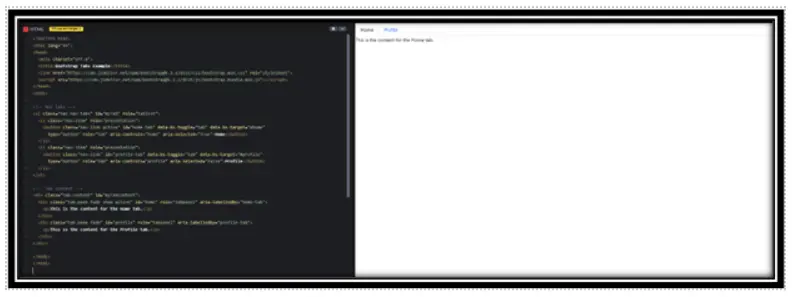
Explanation:
• nav nav-tabs: Creates tab-style navigation.
• nav-item dropdown: Makes one of the tabs into a dropdown.
• dropdown-toggle + data-bs-toggle=”dropdown”: Enables dropdown behavior.
• dropdown-menu: Contains the dropdown items like “Action”, “Another Action”, etc.
Interactive Tabs with Dynamic Content :
Create a tabbed interface where each tab displays different content dynamically:
– Build the tab navigation using `.nav` and `.nav-tabs`.
– For each tab, use `.nav-item` and `.nav-link`. Link these to content sections using `href=”#contentId”`.
– The content sections should be separate `div` elements with IDs corresponding to the `href` of the tabs.
Example:
<!DOCTYPE html>
<html lang=”en”>
<head>
<meta charset=”UTF-8″>
<title>Bootstrap Tabs Example</title>
<link href=”https://cdn.jsdelivr.net/npm/bootstrap@5.3.3/dist/css/bootstrap.min.css” rel=”stylesheet”>
<script src=”https://cdn.jsdelivr.net/npm/bootstrap@5.3.3/dist/js/bootstrap.bundle.min.js”></script>
</head>
<body>
<!– Nav tabs –>
<ul class=”nav nav-tabs” id=”myTab” role=”tablist”>
<li class=”nav-item” role=”presentation”>
<button class=”nav-link active” id=”home-tab” data-bs-toggle=”tab” data-bs-target=”#home”
type=”button” role=”tab” aria-controls=”home” aria-selected=”true”>Home</button>
</li>
<li class=”nav-item” role=”presentation”>
<button class=”nav-link” id=”profile-tab” data-bs-toggle=”tab” data-bs-target=”#profile”
type=”button” role=”tab” aria-controls=”profile” aria-selected=”false”>Profile</button>
</li>
</ul>
<!– Tab content –>
<div class=”tab-content” id=”myTabContent”>
<div class=”tab-pane fade show active” id=”home” role=”tabpanel” aria-labelledby=”home-tab”>
<p>This is the content for the Home tab.</p>
</div>
<div class=”tab-pane fade” id=”profile” role=”tabpanel” aria-labelledby=”profile-tab”>
<p>This is the content for the Profile tab.</p>
</div>
</div>
</body>
</html>
Output:

Explanation:
• nav nav-tabs: Creates tabbed navigation.
• button.nav-link: Each tab is a button with data-bs-toggle=”tab” to activate content.
• tab-content: Wrapper for tab content areas.
• tab-pane: Each content section is linked to a tab using IDs like #home, #profile.
• Bootstrap JavaScript handles the automatic show/hide of tab content.
Dynamic Pills:
Toggleable Navigation Options
Create a set of pills that can toggle between different content sections.:
– Follow the same structure as the interactive tabs, but use `.nav-pills` instead of `.nav-tabs`.
– Each `.nav-link` in the pills corresponds to a different content section, identified by matching IDs.
Example:
<!DOCTYPE html>
<html lang=”en”>
<head>
<meta charset=”UTF-8″>
<title>Bootstrap Nav Pills Example</title>
<link href=”https://cdn.jsdelivr.net/npm/bootstrap@5.3.3/dist/css/bootstrap.min.css” rel=”stylesheet”>
<script src=”https://cdn.jsdelivr.net/npm/bootstrap@5.3.3/dist/js/bootstrap.bundle.min.js”></script>
</head>
<body>
<!– Nav Pills –>
<ul class=”nav nav-pills mb-3″ id=”pills-tab” role=”tablist”>
<li class=”nav-item” role=”presentation”>
<button class=”nav-link active” id=”section1-tab” data-bs-toggle=”pill” data-bs-target=”#section1″
type=”button” role=”tab” aria-controls=”section1″ aria-selected=”true”>Section 1</button>
</li>
<li class=”nav-item” role=”presentation”>
<button class=”nav-link” id=”section2-tab” data-bs-toggle=”pill” data-bs-target=”#section2″
type=”button” role=”tab” aria-controls=”section2″ aria-selected=”false”>Section 2</button>
</li>
</ul>
<!– Pill Content Panes –>
<div class=”tab-content” id=”pills-tabContent”>
<div class=”tab-pane fade show active” id=”section1″ role=”tabpanel” aria-labelledby=”section1-tab”>
<p>This is the content for Section 1.</p>
</div>
<div class=”tab-pane fade” id=”section2″ role=”tabpanel” aria-labelledby=”section2-tab”>
<p>This is the content for Section 2.</p>
</div>
</div>
</body>
Output:
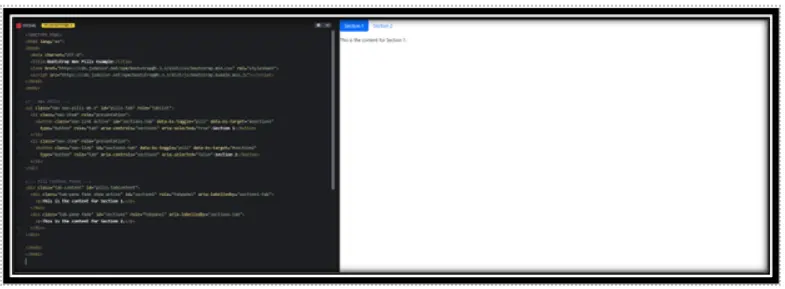
Explanation:
• nav nav-pills: Creates a pill-style navigation interface.
• button.nav-link: Each tab/pill is a button with data-bs-toggle=”pill” to switch content.
• tab-content and tab-pane: Used to show/hide content dynamically based on active pill.
• data-bs-target: Connects each pill to its content by ID.
• Bootstrap automatically manages which content is visible.
Comprehensive Bootstrap Navbar with Various Features
Creating a real example that includes all the Bootstrap navigation classes in a single implementation. However, I can create a comprehensive example that incorporates several key aspects of Bootstrap’s navigation system, such as a basic nav, dropdowns, and responsive behavior.
This example will feature a responsive navigation bar (navbar) that includes dropdown menus and a mix of regular nav links, demonstrating a practical and common use case of Bootstrap’s nav classes.
Example:
<!DOCTYPE html>
<html lang=”en”>
<head>
<meta charset=”UTF-8″>
<meta name=”viewport” content=”width=device-width, initial-scale=1.0″>
<title>Bootstrap Navbar</title>
<link href=”https://stackpath.bootstrapcdn.com/bootstrap/4.3.1/css/bootstrap.min.css” rel=”stylesheet”>
</head>
<body>
<nav class=”navbar navbar-expand-lg navbar-light bg-light”>
<a class=”navbar-brand” href=”#”>Navbar</a>
<button class=”navbar-toggler” type=”button” data-toggle=”collapse” data-target=”#navbarNavDropdown”
aria-controls=”navbarNavDropdown” aria-expanded=”false” aria-label=”Toggle navigation”>
<span class=”navbar-toggler-icon”></span>
</button>
<div class=”collapse navbar-collapse” id=”navbarNavDropdown”>
<ul class=”navbar-nav”>
<li class=”nav-item active”>
<a class=”nav-link” href=”#”>Home <span class=”sr-only”>(current)</span></a>
</li>
<li class=”nav-item”>
<a class=”nav-link” href=”#”>Features</a>
</li>
<li class=”nav-item dropdown”>
<a class=”nav-link dropdown-toggle” href=”#” id=”navbarDropdownMenuLink” role=”button” data-toggle=”dropdown”
aria-haspopup=”true” aria-expanded=”false”>
Dropdown link
</a>
<div class=”dropdown-menu” aria-labelledby=”navbarDropdownMenuLink”>
<a class=”dropdown-item” href=”#”>Action</a>
<a class=”dropdown-item” href=”#”>Another action</a>
<div class=”dropdown-divider”></div>
<a class=”dropdown-item” href=”#”>Something else here</a>
</div>
</li>
</ul>
</div>
</nav>
<script src=”https://code.jquery.com/jquery-3.3.1.slim.min.js”></script>
<script src=”https://cdnjs.cloudflare.com/ajax/libs/popper.js/1.14.7/umd/popper.min.js”></script>
<script src=”https://stackpath.bootstrapcdn.com/bootstrap/4.3.1/js/bootstrap.min.js”></script>
</body>
</html>
Output:
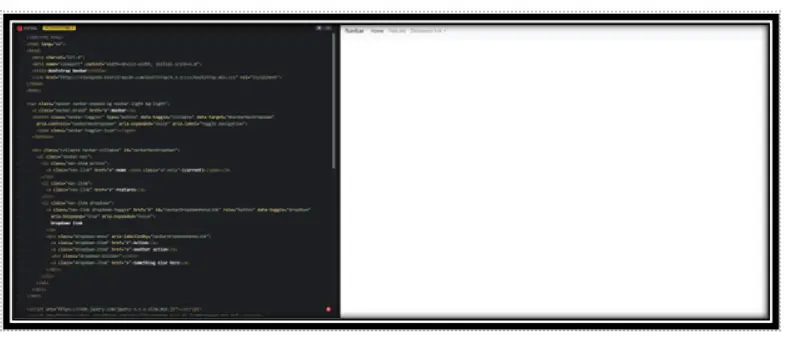
Explanation:
• navbar-expand-lg: Makes the navbar responsive and collapsible on smaller screens.
• navbar-light bg-light: Light colored theme.
• navbar-brand: Logo or brand name.
• navbar-toggler: Toggle button shown on small screens.
• collapse navbar-collapse: Wrapper for nav links.
• nav-item and nav-link: Standard navigation links.
• dropdown classes: Used for creating dropdown inside navbar.
• Scripts: jQuery, Popper.js, and Bootstrap JS for interactive dropdowns and collapsing behavior.
Conclusion
Bootstrap Navs offer a straightforward and effective way to design navigation menus that are both fully responsive and visually appealing. They are used to organize links in various styles, like:
• Tabs – switch between different content sections.
• Pills – provide button-like navigation.
• Fill & Justify – distribute nav items evenly across the container.
• Vertical navs – for sidebars or stacked navigation.
• Dropdowns – combine multiple links under one menu item.
• Tabbed/Pill content toggling – using Bootstrap’s JavaScript integration.
With just a few utility classes (.nav, .nav-item, .nav-link, .nav-tabs, .nav-pills, etc.), you can build both simple and complex navigation interfaces quickly.
Bonus: Combined with Bootstrap JS, navs can handle dynamic content toggling for tabs and dropdowns.
Practice Scenario:
Scenario 1: Blog Tabbed Interface
Objective: Create a blog layout with tabs for “Latest Posts”, “Popular”, and “Archives”.
Instructions:
• Use .nav-tabs to create three tabs.
• Each tab should show a different content pane.
• Make “Latest Posts” active by default.
• Add Bootstrap JS to toggle content automatically.
Hint: Use data-bs-toggle=”tab” and tab-pane with matching id.
Expected Output:
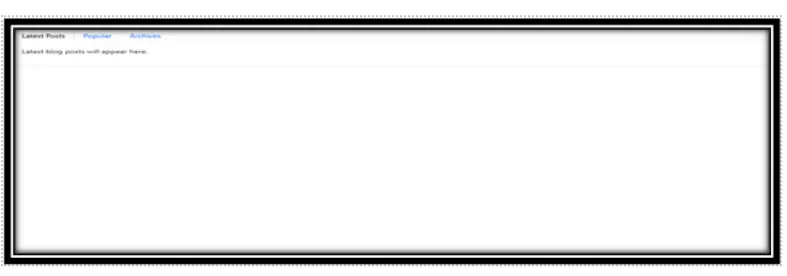
Bootstrap navigation is a flexible and responsive way to create menus and navigation bars for websites using Bootstrap’s framework.
Yes, this Bootstrap training is completely free. You can access all tutorials and learn Bootstrap at your own pace without any charges.
Use Bootstrap’s navbar component with classes like .navbar-expand-lg to make the navigation responsive.
Key components include .navbar, .nav-item, .nav-link, and .dropdown for advanced functionality.
Examples include horizontal navigation bars, vertical sidebars, and dropdown menus. Explore our tutorial examples here.
Yes, this tutorial includes sections in Hindi for better accessibility.
- Use the
.dropdownclass within your navigation to include a toggleable dropdown menu.
- Use the
Yes, by adding the .sticky-top class, your navigation bar will remain fixed at the top while scrolling.
Common issues include incorrect HTML structure or missing CSS/JS files. Validate your code using our troubleshooting guide.
Yes, Bootstrap includes built-in support for responsive mobile menus with classes like .navbar-toggler and .collapse.


