How to Record an Expense in Zoho Books
Step 1: In the left navigation menu, click on “Purchases” and select “Expenses”.
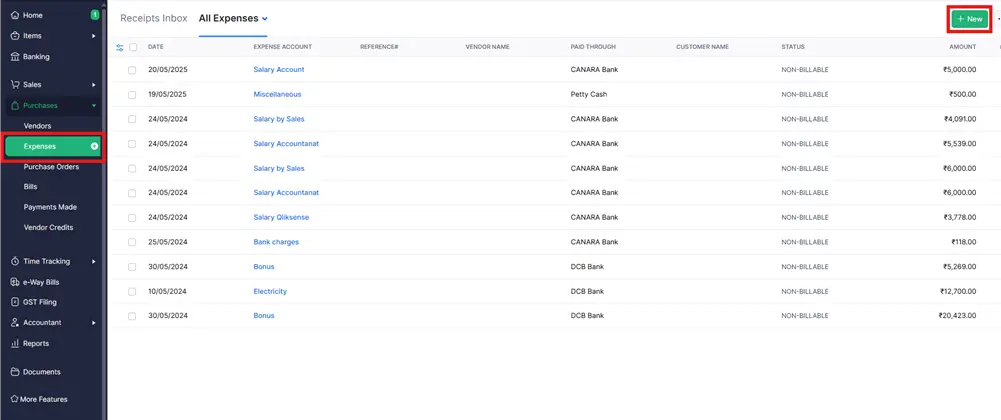
Step 2. Click the “+ New” button to proceed to the next step.
The Expense Details form will open.
Note: Office expense is just an example. You can create it yourself based on your requirements.
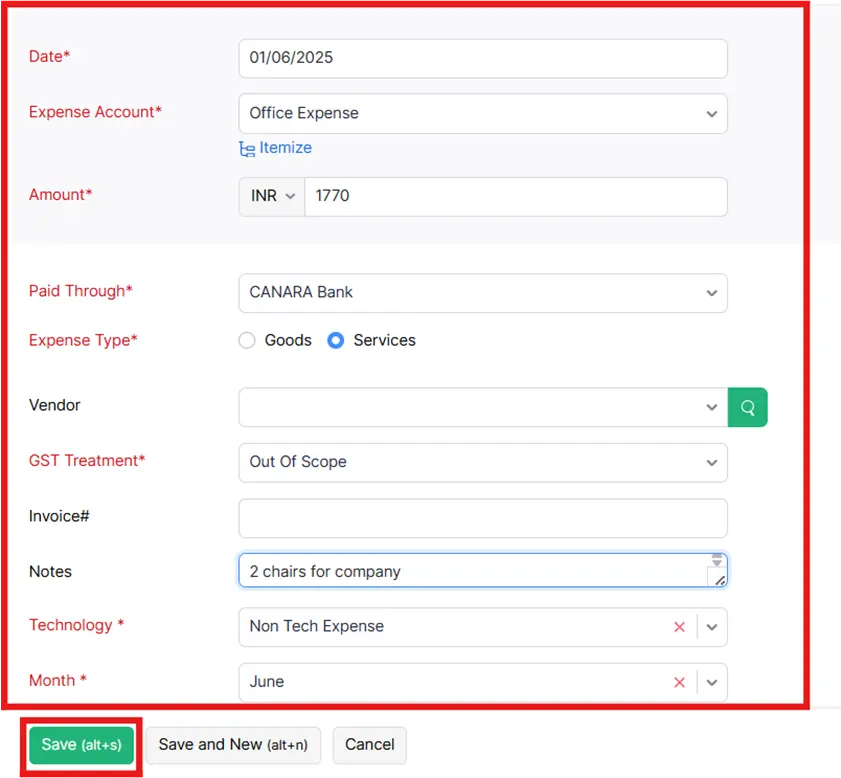
Step 3. Fill Out the Expense Details Form and complete all the required fields.
Select the date of the expense, enter the amount paid, and choose the bank account under ‘Paid Through’. In ‘Expense Type’, add the vendor if applicable. For ‘GST Treatment’, select ‘Out of Scope’. You can add notes for reference. For example, I’ve added an expense for two chairs. Select the month and year of the expense.
Step 4. Click “Save” Once you create Item details is successfully.
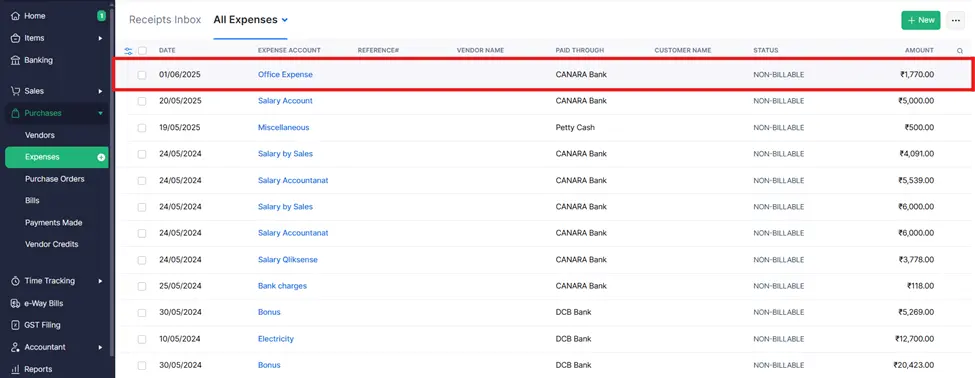
After following these steps the Expense is successfully Created.




