How to Create Sales Order
A Sales Order is a document that a business creates when a customer agrees to buy something. It shows the details of the sale, like which items the customer wants, how many, how much they cost, and when they will be delivered. It is usually made after the customer accepts a quote or gives a confirmation. The Sales Order helps the business plan and prepare the items before sending them to the customer. It is not an invoice, but it is used to confirm the order before delivery. Once everything is ready, the Sales Order can be converted into an invoice.
Here are the steps for creating a Sales Order:
Step 1. From the left navigation menu, click on “Sales” and then select “Sales Order”.
Step 2. Click on the “+ New” button at the top right corner to open the new Sales Order form.
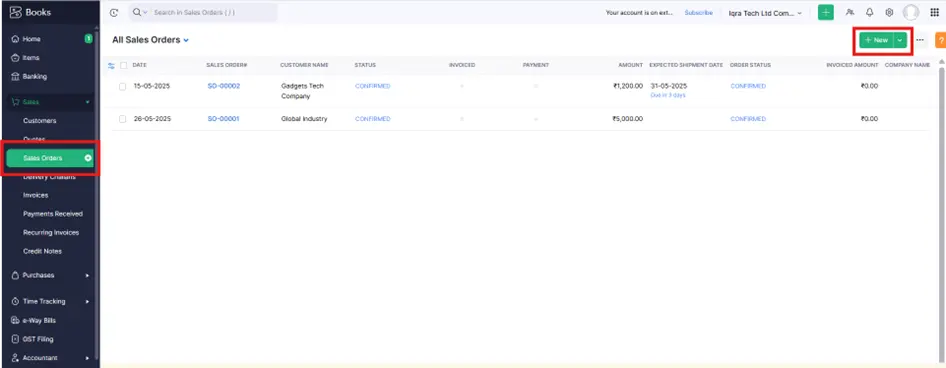
Step 3. Enter all the details which are shown on the screen.
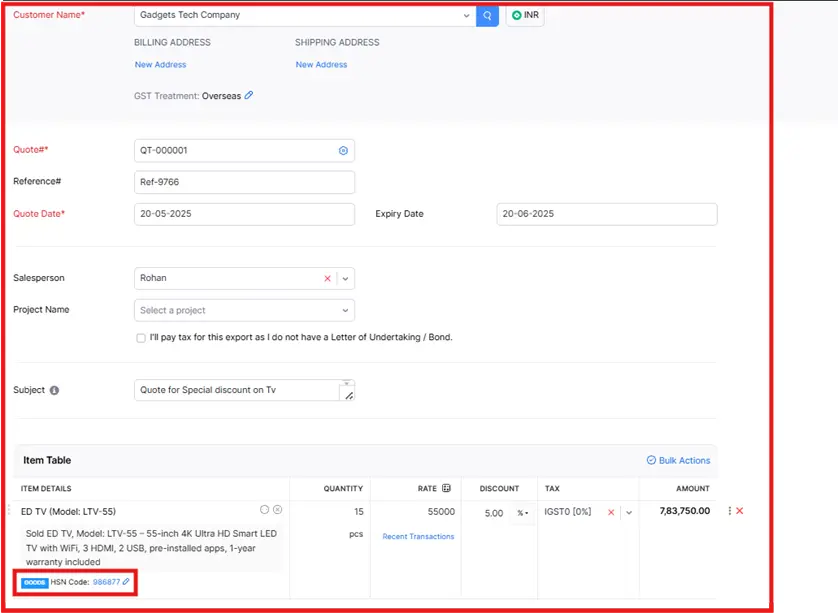
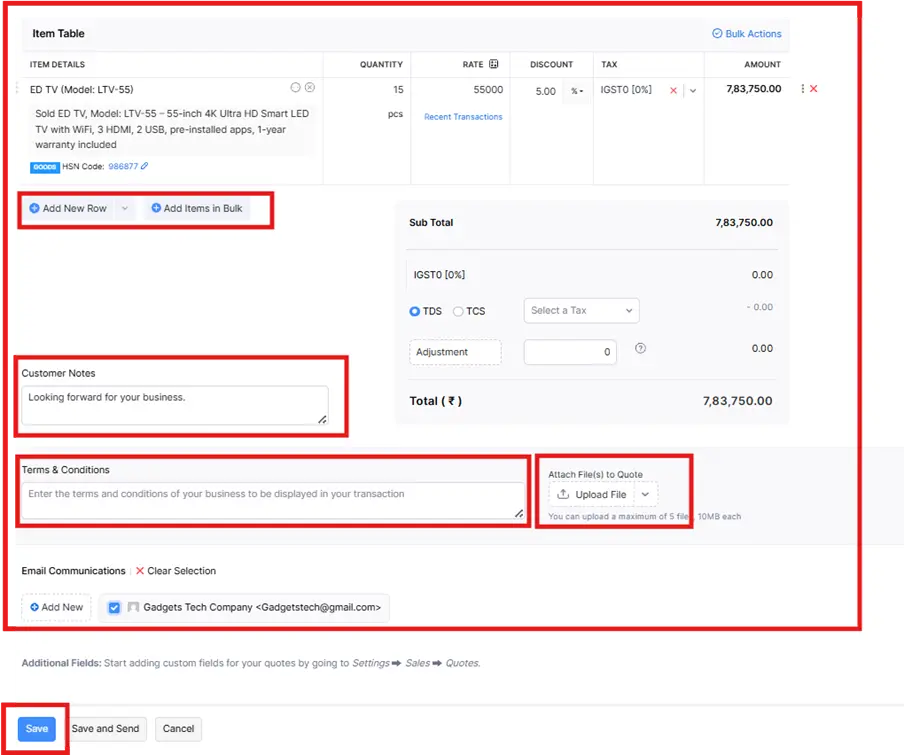
Step 4. Enter the Customer Name, Sales Order Date, Payment Terms, Sales Order, and added Items Details Quantity, Rate, Discount, Tax, amount also you can added directly email in (email Communication) etc. Filled in all the Sales Order information.
Step 5. Click on the “Save and Send” button.
After saving Sales Order, the email form will appear automatically
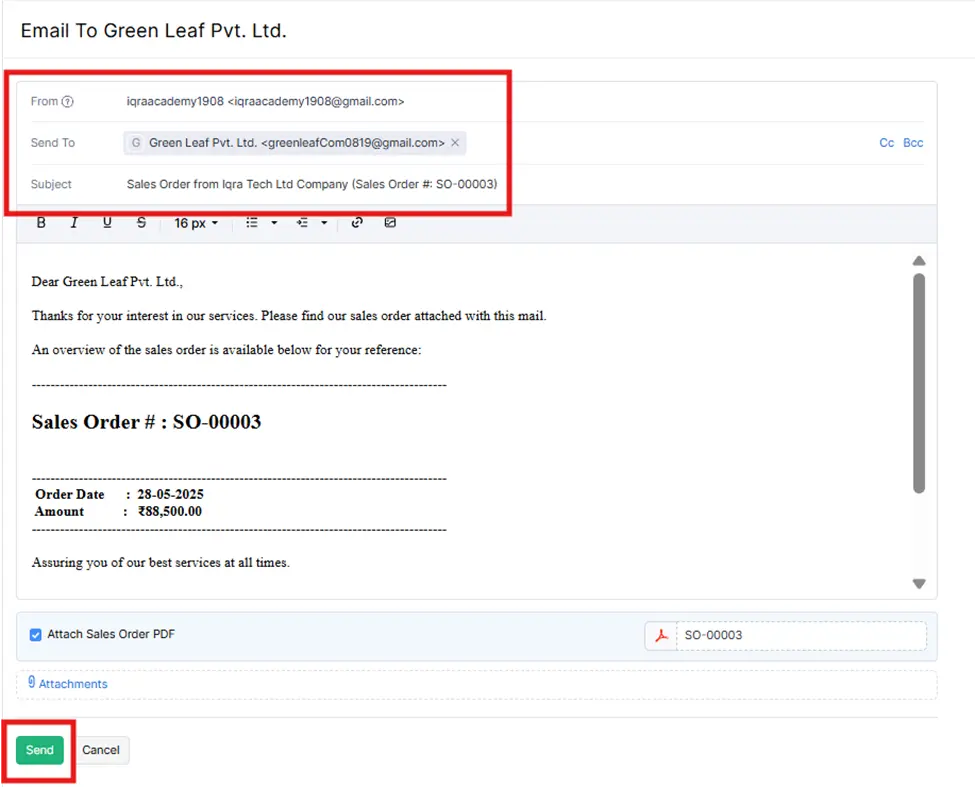
Step 6. After saving the Sales Order (SO), the email form will appear where the customer’s email is automatically added. You can review the email, attach the Sales order PDF, and then click the “Send” button to send the SO to the customer.
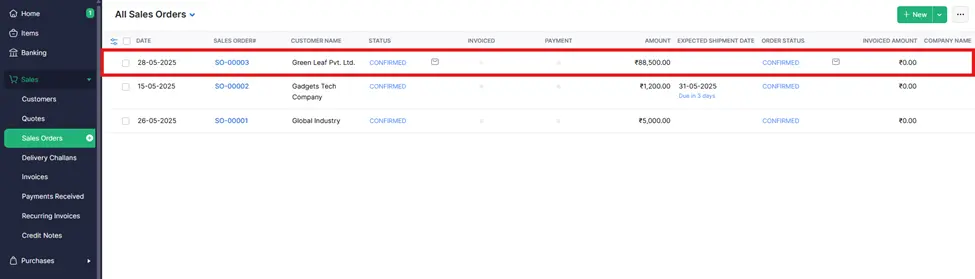
generated and shown on-screen above-mentioned image.




