Payment Received
What is Payment Received?
The payment received process starts when the customer makes a payment against an invoice. The invoice indicates the amount the customer owes and the due date by which the payment should be made. For example, if the invoice date is May 1st and the payment terms are 30 days, then the invoice due date is May 31st. Payment terms specify the number of days from the invoice date within which the payment must be completed.
To facilitate timely payments, businesses may offer various payment options such as credit card, bank transfer, or online payment gateways. Once the customer makes a payment, the business records the payment received in Zoho Books, which updates the invoice status and reflects the amount paid. This helps keep accurate records of outstanding balances and ensures smooth cash flow management. Tracking payment received is crucial for maintaining financial accuracy and sustaining a positive relationship with the customer.
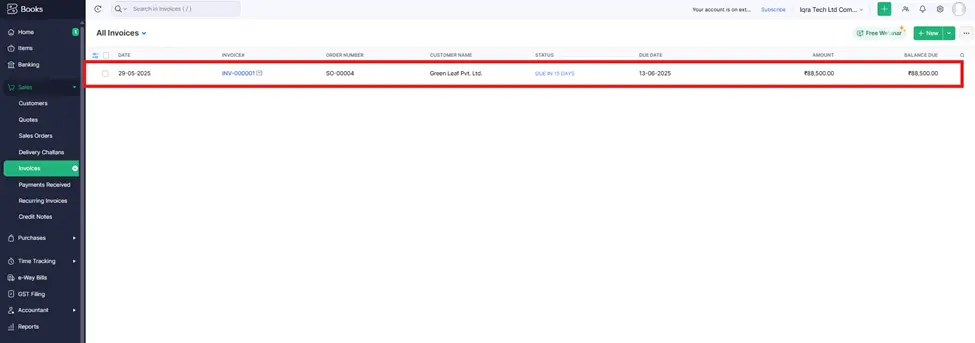
Use this method when a customer makes a payment for a specific invoice, and you want to record the payment directly linked to that invoice.
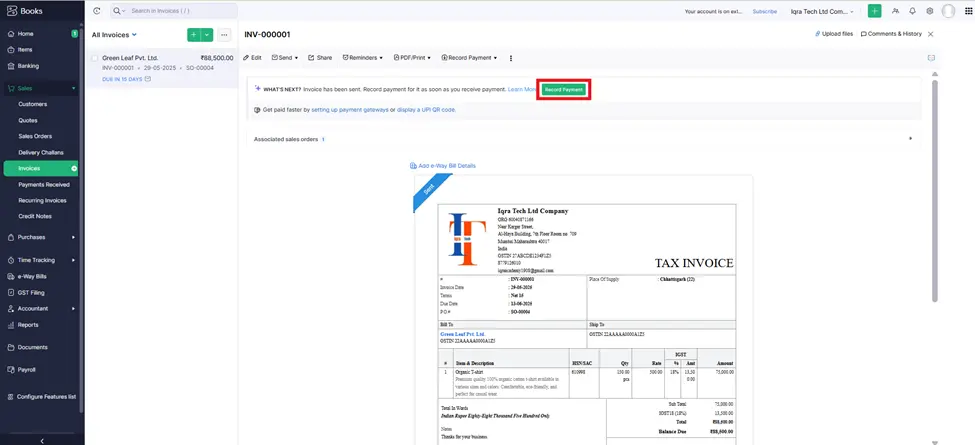
Step1 When you go to the Invoices section and click on a specific invoice, a new screen will appear. On this screen, you will see the option ‘Record Payment’. From here, you can record the payment received against that invoice.
Step 2. After clicking the “Record payments” button, the next page will open.
Step 3: The details which are shown on the screen is already added if we need some changes so we can edit in Payment received like date, payment mode, Bank and notes accordingly.
NOTE: If you want to send a thank you email to the customer, simply check the box labeled “Email a ‘Thank you’ note for this payment”. When you click Record Payment, the thank you email will be automatically sent to the customer.
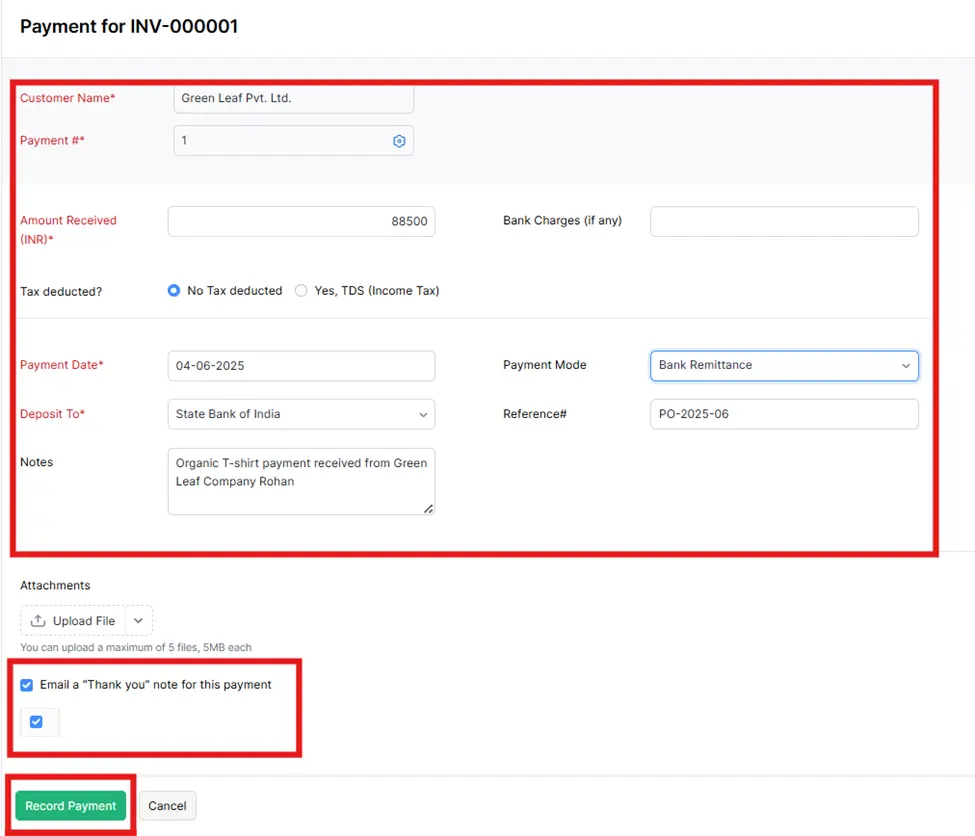
Step 5: After that click on the “Record payment” button.
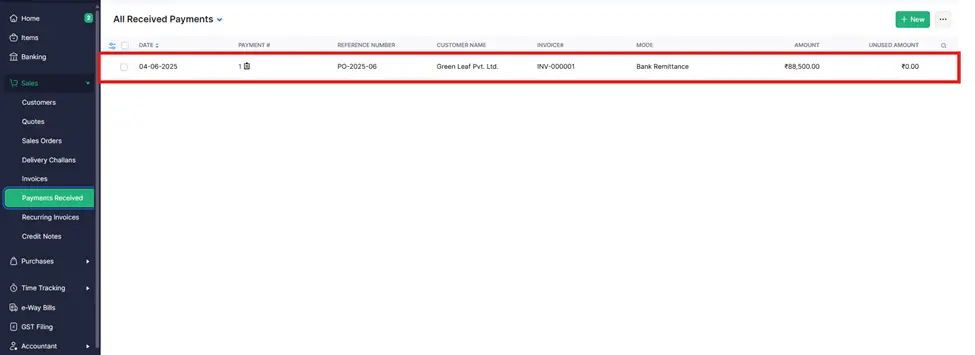
You have now successfully completed the creation of the Payment received, following the format displayed on the screen above.




