Payment Made/Record Payment OR record Bulk Payments
You can choose record the payments you’ve made towards your bills either individually or in bulk.
Record Individual Payment
You can manually record payment for a bill. Here’s how:
Step 1: Go to Purchases on the left sidebar and select Bills.
Step 2: Select the bill for which you wish to record payment Click the Record Payment button in the top right corner of the page.
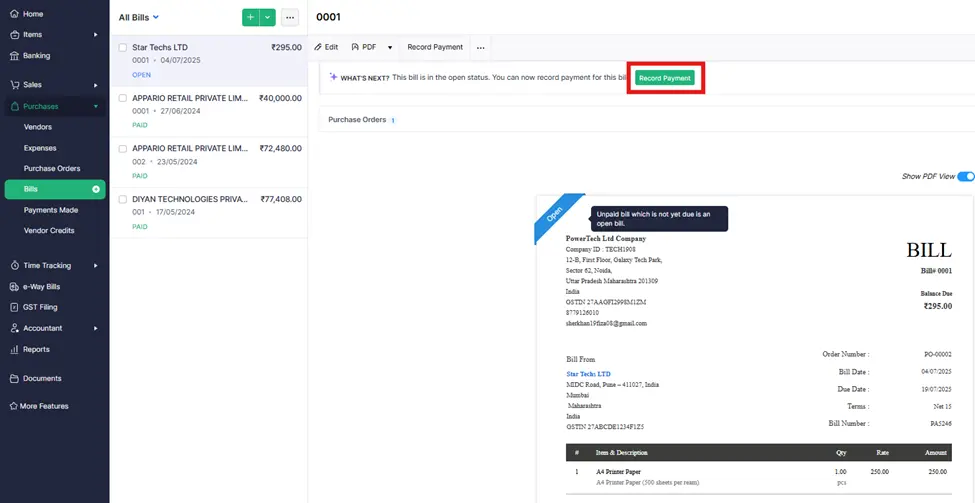
Note: We are recording the payment against the same bill that I created for Star Tech above.
Step 3: Fill in the required details.
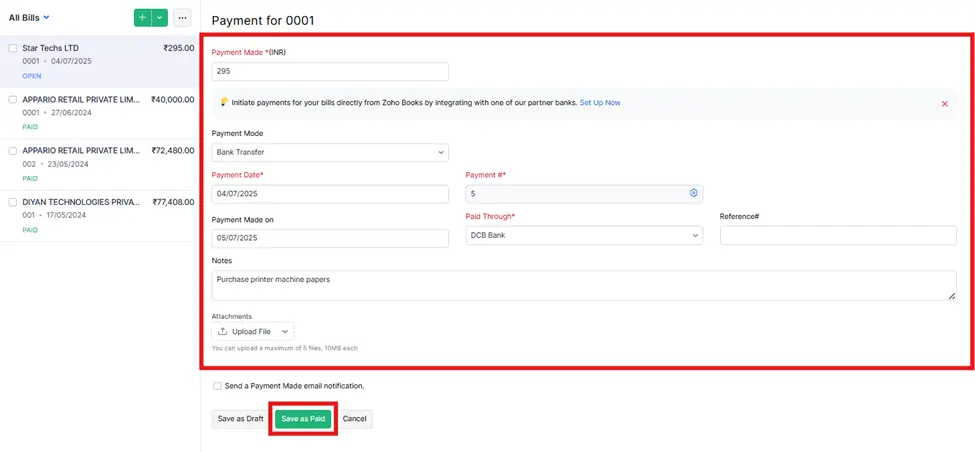
Add Notes and Attach Files to the payment.
Click Save.
| Fields | Description |
|---|---|
| Payments Made | Enter the amount to pay the vendor. By default, the total amount is auto-populated. You can also choose to pay a part of the payment. |
| Tax Deducted | Mark this box if there is any tax deducted while making payment to the vendor. Enter the Amount Withheld and the Tax Account which tracks this tax. |
| Payment Date | Enter the date you make the bill payment. |
| Payment Mode | Choose from the different payment modes or configure one of your own. |
| Paid Through | Choose the account which tracks this payment. |
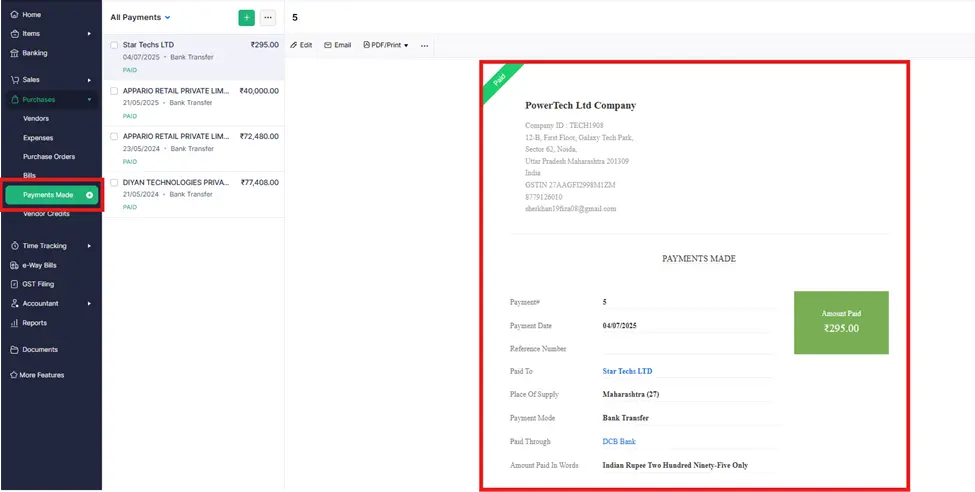
After following these steps, the Payment received entry is successfully Created.
Record Individual Payment
Filter and record payments you’ve made towards various bills at once using bulk payments. You can record payments made to the same vendor or multiple vendors. Here’s how you can:
Step 1: Go to Purchases on the left sidebar and select Bills.
Step 2: Filter your bills by their status. You can choose either Open, Overdue, Unpaid or Partially Paid filter by clicking the All-Bills filter.
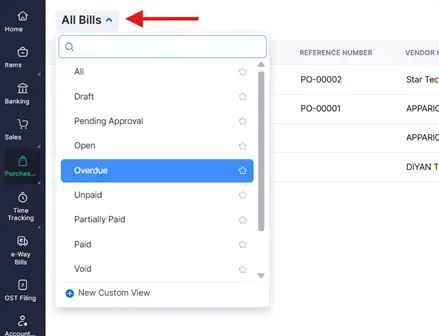
Step 3: Select the bills for which you would like to record the payment. For example, I chose Overdue Bills.
Step 4: Click the More dropdown and select Record Bulk Payment.

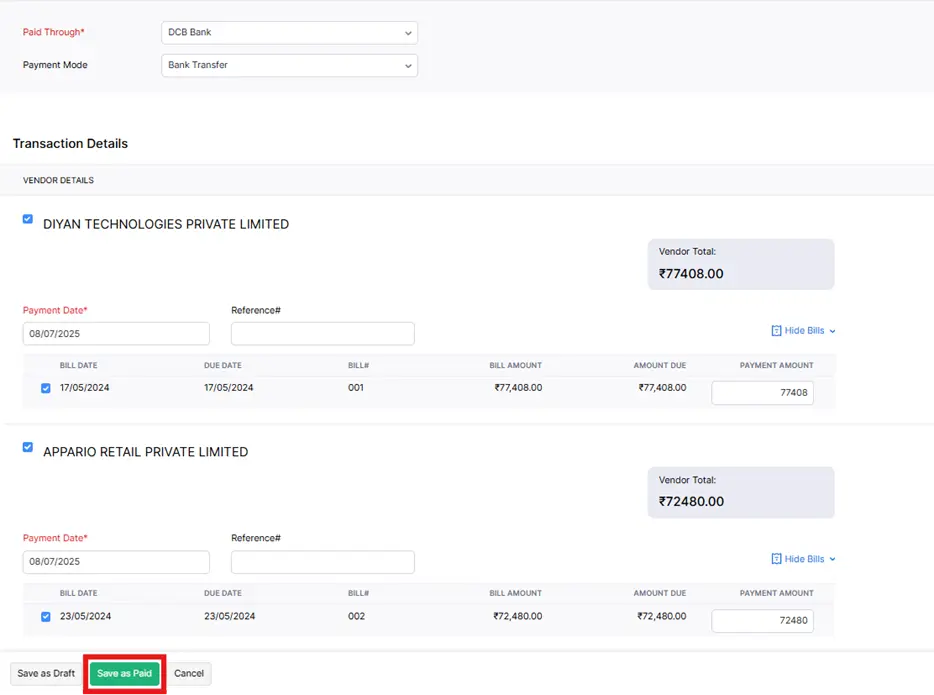
After entering the required details, click Save as Paid.

Now You can see no one bill is Overdue.




