Quotes Create
Step 5. Click “Save” Once you have filled in all the customer information.
After saving quotes, the email form will appear automatically
Quotes Create
Quotes in Sales section of Zoho Books:
A Quote (also called Quotation or Estimate) is a document you send to your customer showing the price of products or services you will provide. It is not a final sale, but an offer showing how much it will cost. If the customer accepts the quote, you can convert it into a Sales Order or Invoice directly in Zoho Books.
Here are the steps for creating a customer:
Step 1. From the left navigation menu, click on “Sales” and then select “Quotes”.
Step 2. Click on the “+ New” button at the top right corner to open the new quote form.
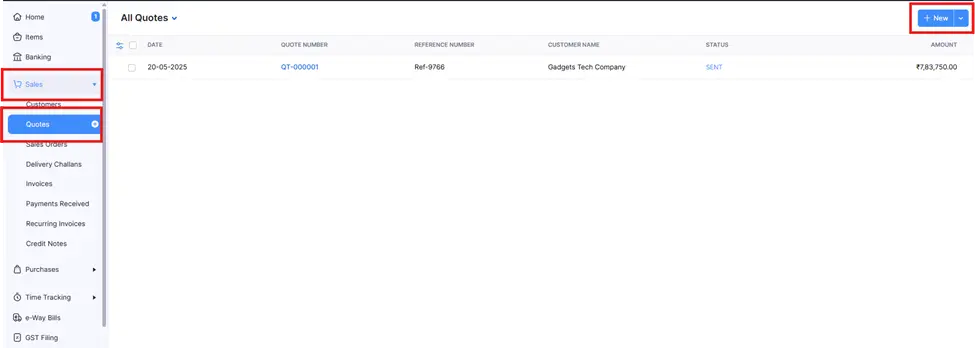
Step 3. Fill Out the Quotes Details Form and complete all the required fields.
Step 4. Select the customer’s name/Company name, Quotes Date, Sales person, Items Details, filled in all the Quotes information.
Note:
Quote#: This is automatically generated (e.g., QT-000001).
Reference#: (Optional) Add any internal reference number.
Project Name: (Optional) Select the project this quote is linked to.
Subject: Enter a brief description or subject for this quote.
Add any Customer Notes (optional), like “Looking forward to your business.”
Add Terms & Conditions (optional) that you want the customer to see.
Attach any relevant files to the quote by clicking on Upload File (optional).
You can add multiple rows by clicking “Add New Row” or “Add Items in Bulk”.
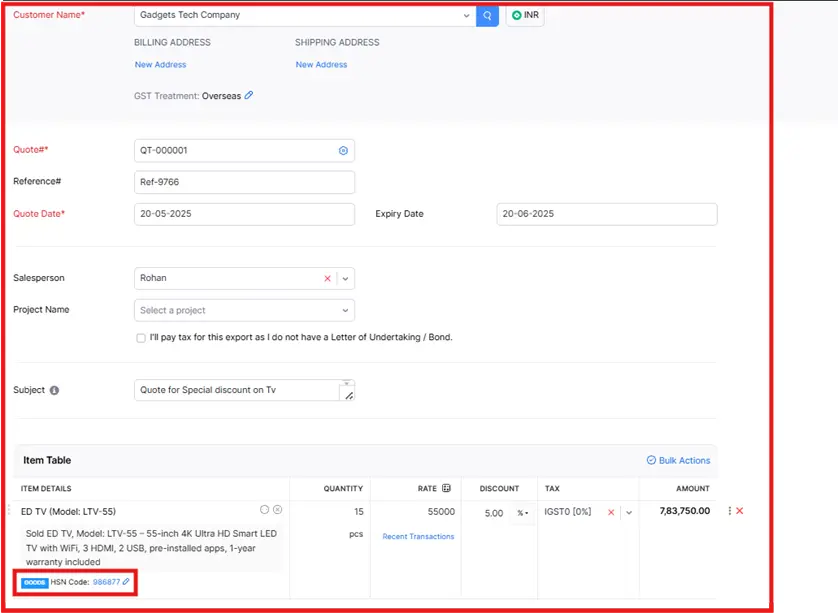
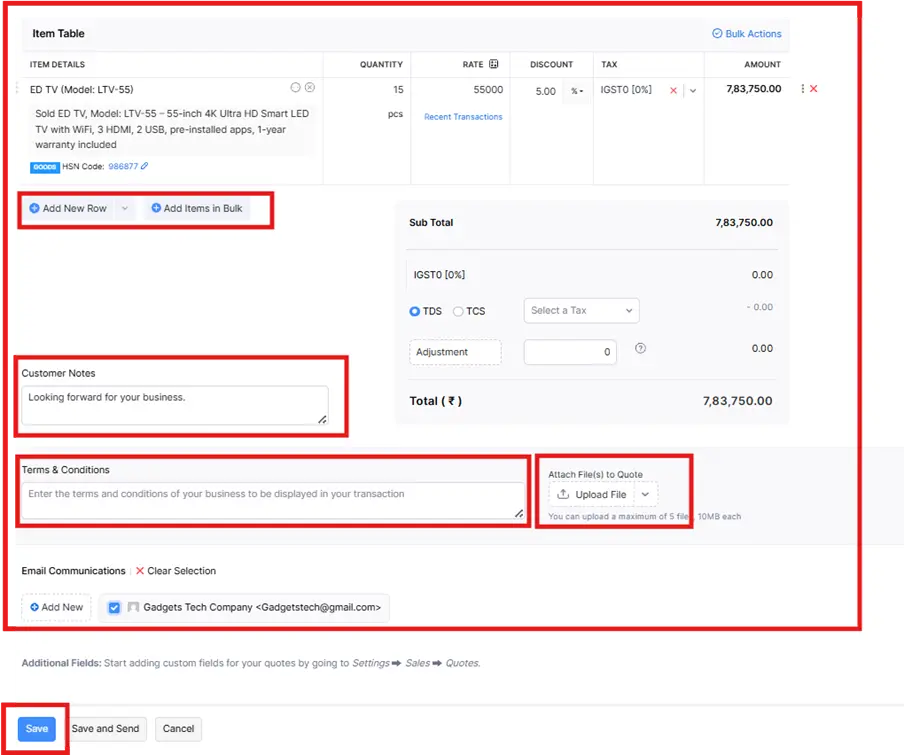
Step 5. Click “Save” Once you have filled in all the customer information.
After saving quotes, the email form will appear automatically
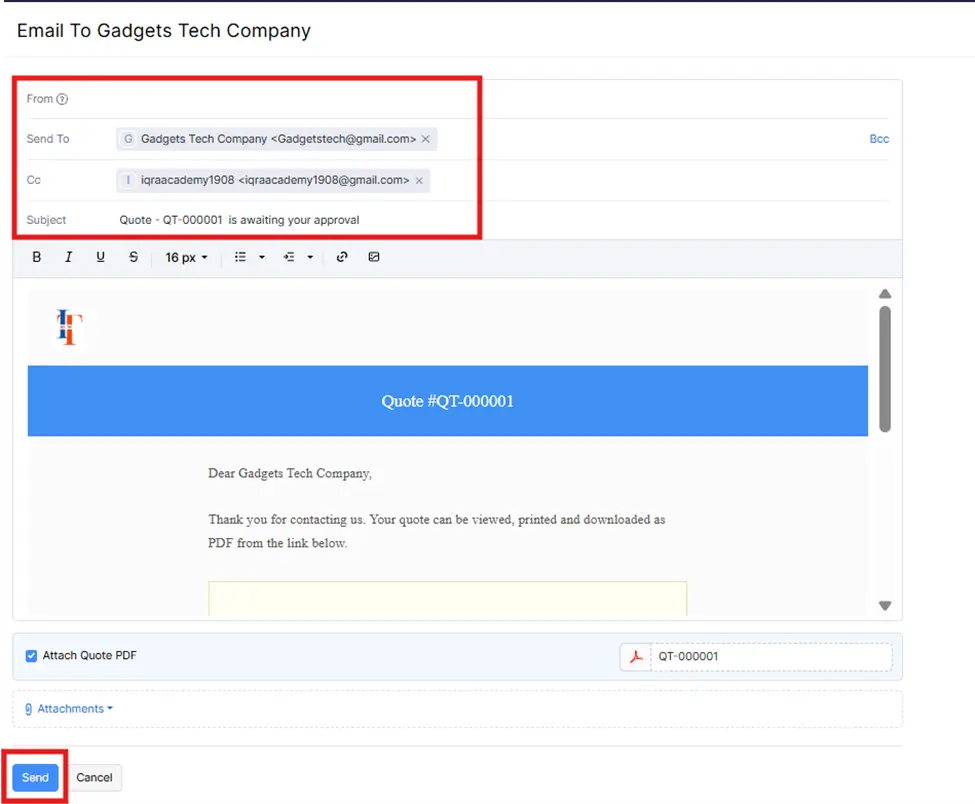
Step 6. After saving the quote, the email form will appear where the customer’s email is automatically added. You can review the email, attach the quote PDF, and then click the “Send” button to send the quote to the customer.
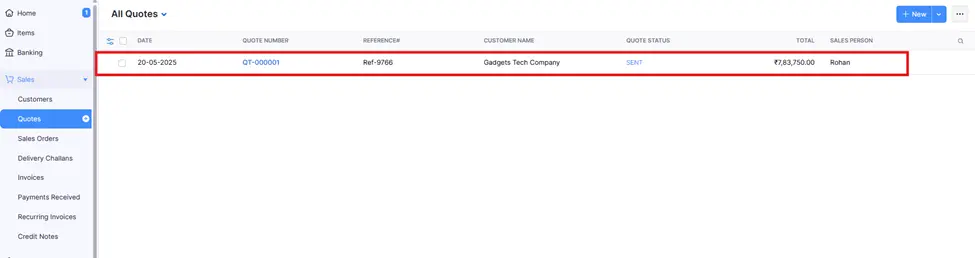
generated and shown on-screen above-mentioned image.




