Vendor Creation
A vendor credit in Zoho Books is used when a vendor has provided a credit (refund or adjustment) for a previous purchase. This is useful when you have returned goods, received a discount, or been given a refund. It adjusts your accounts payable.
Here are the steps for creating a vendor credit:
Step 1. Go to Purchases in the left sidebar and select Vendor Credits.
Step 2. Click on + New or Create Vendor Credit to start recording a new vendor credit.
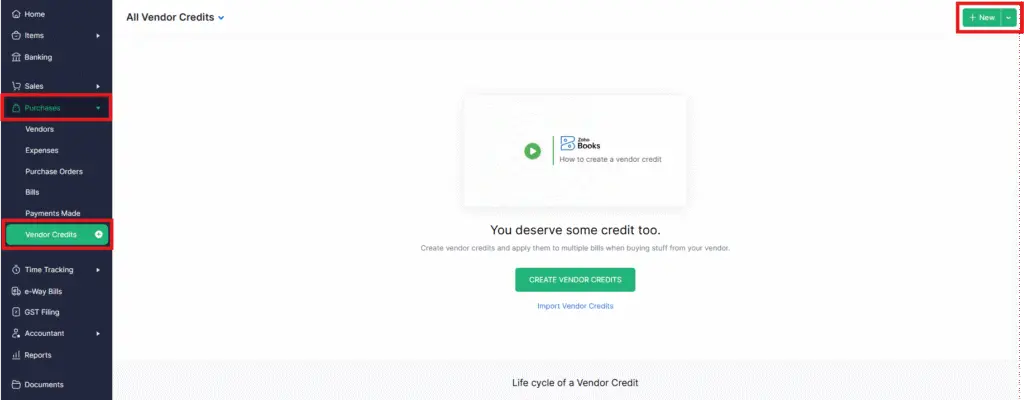
Step 3. Select the Vendor for whom you are recording the credit from the drop-down list.
Step 4. Enter the Credit Date (the date when the credit is received or processed).
Step 5. Add the Credit Amount that is being credited back to your account.
Step 6. In the Item Details section, add the item(s) for which the credit is being given. If applicable, specify the quantity, rate, and any other details related to the product being returned or refunded.
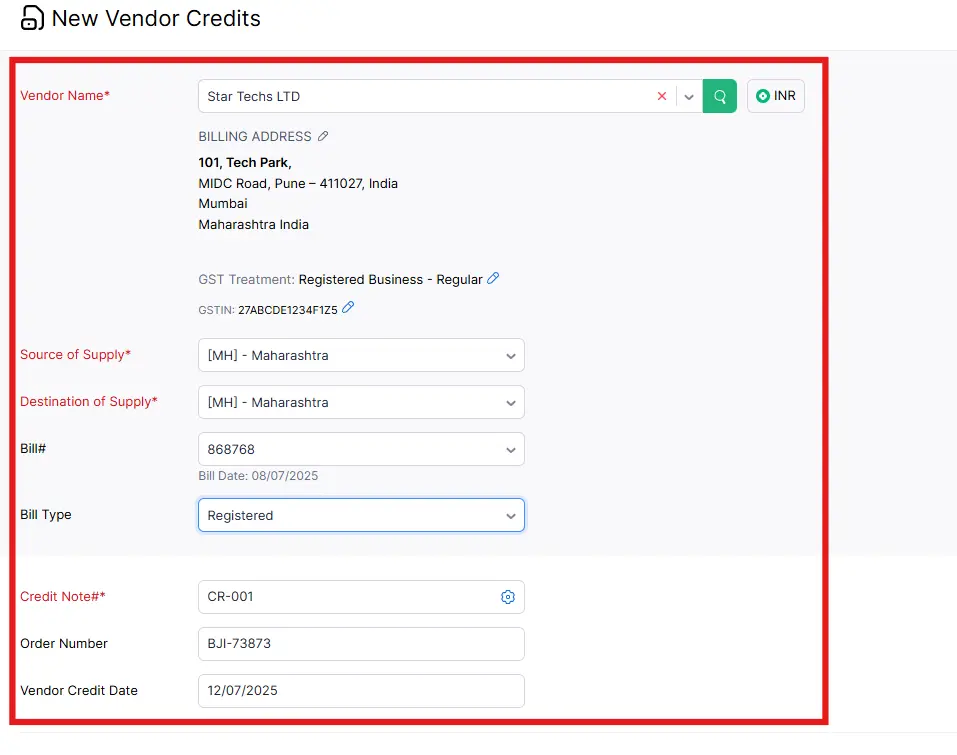
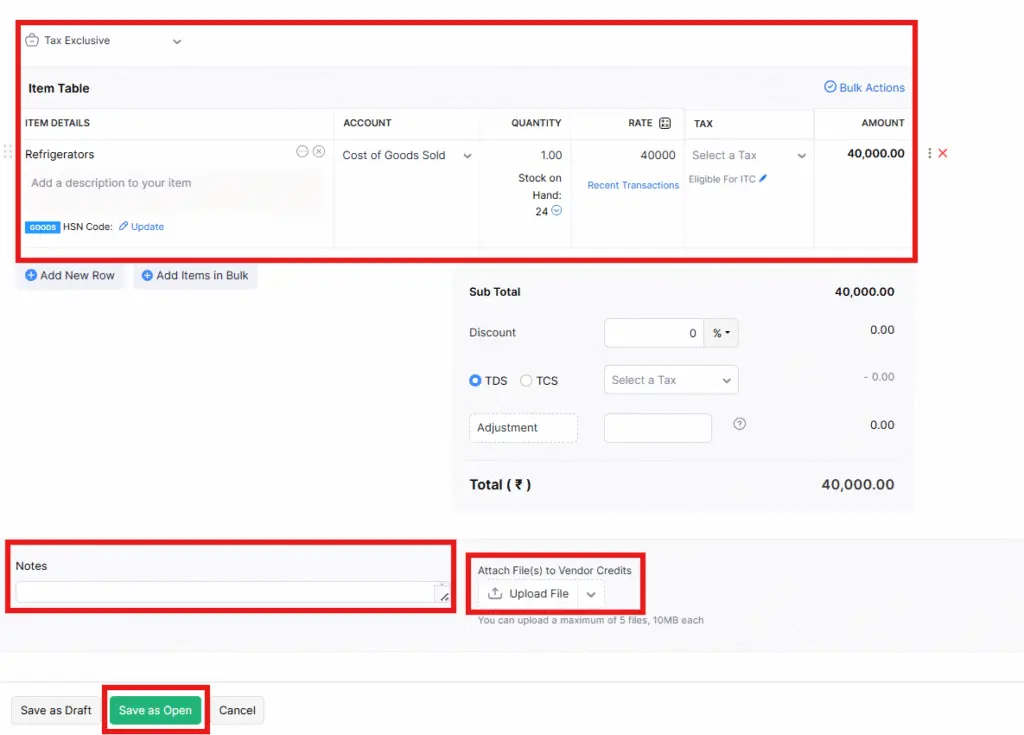
Step 7. You can also add notes or attachments related to the credit, such as credit memos or receipts.
Step 8. Once everything is filled out, click Save or Save and Approve to record the vendor credit.
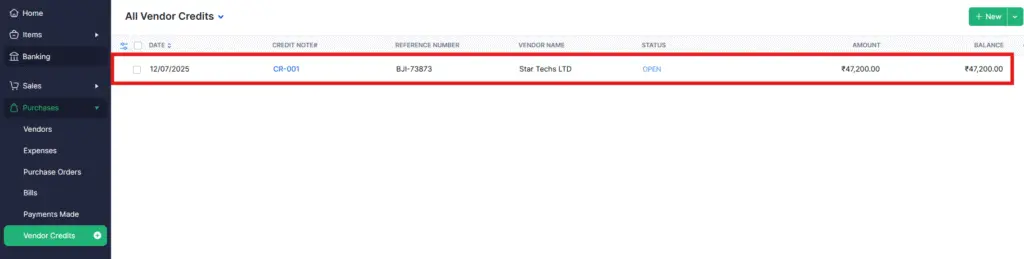
After following these steps, the Vendor credit entry is successfully Created.
This process will adjust your accounts payable and can be applied as a credit when paying the vendor in the future.




